Word processing programs are a computer software that allows users to create, edit, format, save, and print a variety of documents. Often, you will use a word processing program if you are in school and need to complete reports or homework, or even read information from other students, your teachers, or co-workers.
Two of the most commonly used word processing tools are Microsoft Word and Google Docs. The next few pages will provide an overview of both tools.
Microsoft Word is a common word processing software. Discover how to start using Word following this tutorial.
Once you understand how to get started, the next step is to create a file.
Finally, it's time to explore how to edit a document.
On the following page, you will be introduced to keyboard shortcuts in Word that can save time and improve efficiency.
To simplify commands, such as copying text, bolding text, or saving a document for example, you can use keyboard shortcut commands. Below you will see what shortcut actions certain keyboard commands will produce in Microsoft Word. To complete a command, the keyboard keys must be held down simultaneously when you see a plus sign. For example, to copy an item or text, you would hit the Ctrl key and the "C" key at the same time.
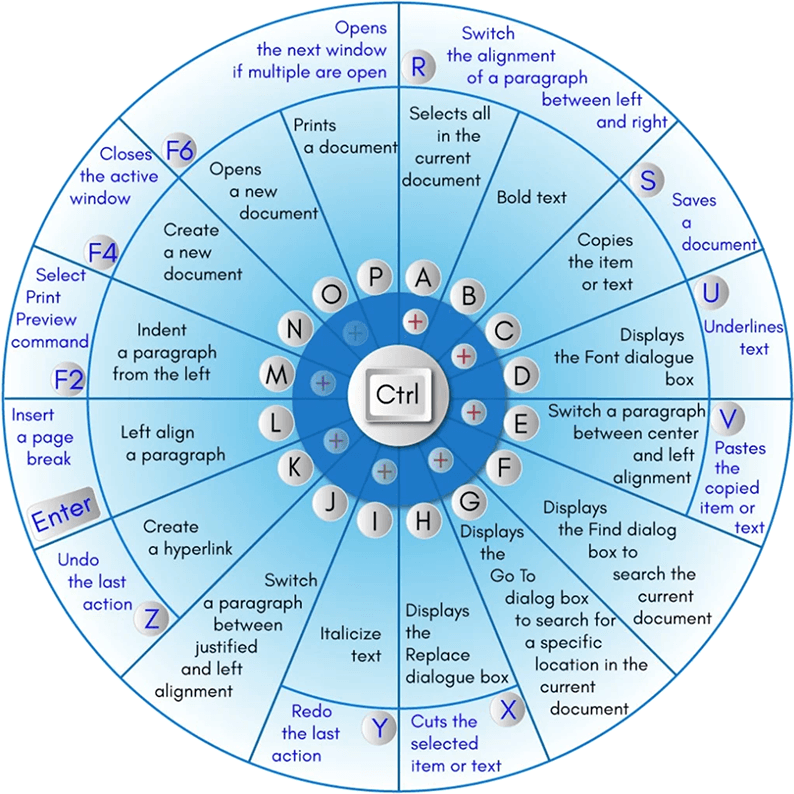
Learn more about Microsoft Word Shortcut Keys by clicking the button below.
While Microsoft Word is a specific software commonly used, another popular word processing resource is Google Docs. Google Docs is part of G Suite, which is cloud-based computing, collaboration, and software tools. The term "cloud computing" or "cloud software" refers to the on-demand availability of computer system resources, and is typically used to describe data centers and software applications available to users over the Internet. The advantage of cloud-based software, in comparison to Microsoft Office products, is that users can view and edit documents in real-time through a web browser or mobile device. Multiple users can access these documents at the same time and from any location with Internet access (home, work, school, etc.), making collaboration efficient and simple.
Please click the button below to view Google's tutorial on getting started with Google Docs, including how to create and edit documents.
Learn more about Google Docs Shortcut Keys by clicking the button below.